How to Master Your Gang Sheet: Avoiding Common Uploading Errors
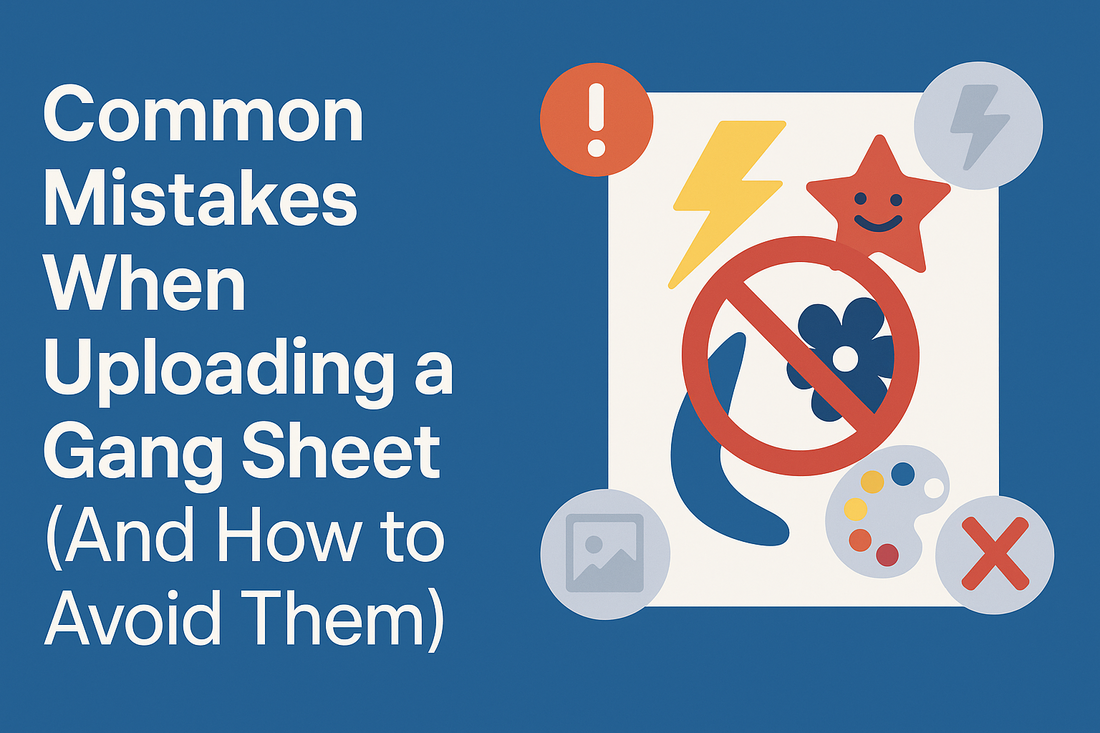
In the vibrant world of Direct-to-Film (DTF) printing, efficiency and precision are paramount. Whether you’re a seasoned pro or just starting your journey, the allure of maximizing your print space with gang sheets is undeniable. However, the path to perfectly printed apparel is often paved with common — and easily avoidable — uploading mistakes. This comprehensive guide will equip you with the knowledge and tools to navigate these pitfalls, ensuring your DTF gang sheets translate seamlessly from screen to fabric, every time.
We’ll delve into the intricacies of file preparation, common software missteps, and best practices for communicating your vision. By understanding these critical elements, you’ll not only save time and money but also achieve the stunning, vibrant results your brand deserves. Let's transform potential headaches into hassle-free triumphs!
What Exactly is a DTF Gang Sheet and Why Does it Matter?
Before we dive into the "what not to do," let's quickly solidify our understanding of what a DTF gang sheet is and why its accurate preparation is so crucial. Simply put, a DTF gang sheet is a single large print file that contains multiple individual designs, strategically arranged to fit within the available print area. Think of it as a meticulously organized puzzle, where each piece is a design ready to be pressed onto a garment.
The Power of Maximizing Your Print Real Estate
The primary benefit of using gang sheets is economic efficiency. By consolidating multiple designs onto one sheet, you reduce waste and optimize your material usage. This is especially vital for businesses that produce a variety of custom apparel, allowing them to:
- Reduce Per-Print Cost: The more designs you can fit onto a single sheet, the lower your cost per individual transfer.
- Streamline Production: Instead of processing multiple small orders, you can print a batch of designs in one go.
- Minimize Material Waste: Utilize every inch of your DTF film, reducing scraps and improving your profit margins.
- Handle Diverse Orders: Efficiently manage orders with varying design sizes and quantities on a single, organized sheet.
Understanding this fundamental concept underscores the importance of precise gang sheet creation. Any error in this stage can propagate across all designs on the sheet, leading to costly reprints and delays.
The Top 7 Common Mistakes When Uploading a DTF Gang Sheet
Even with the best intentions, errors can creep into the gang sheet uploading process. Based on countless print experiences, here are the most frequent pitfalls and how to steer clear of them.
Mistake 1: Incorrect File Format or Resolution
This is arguably the most common and frustrating error. Uploading a file in the wrong format or with insufficient resolution can lead to blurry, pixelated, or entirely unprintable transfers.
Why it happens:
- Using formats not optimized for print (e.g., JPG for designs with transparency).
- Downloading images from the web that have low DPI.
- Forgetting to set the resolution to the required standard during design export.
How to avoid it:
- Always use PNG files with transparent backgrounds for DTF. This is critical for designs that aren't rectangular and need to blend seamlessly with the garment.
- Ensure your resolution is set to 300 DPI (dots per inch). This is the industry standard for high-quality print. Anything lower will result in a noticeable drop in clarity.
- Double-check file dimensions. Make sure the dimensions of your gang sheet in your design software match the dimensions you intend to order.
Case Study: The Blurry Logo Blunder
A small business, eager to launch their new merchandise line, uploaded a gang sheet filled with their company logo. They used a JPG file for convenience, unaware of the transparency issues. The resulting prints had an unsightly white box around each logo, and the low resolution made the fine details appear jagged. This oversight required a complete re-order, delaying their launch and costing them extra. A simple switch to a 300 DPI PNG with a transparent background would have prevented this.
Mistake 2: Forgetting to Remove the Background (or Removing it Incorrectly)
As mentioned, transparency is key for DTF. Leaving a background on a design that requires transparency will lead to a white or colored box around your image, which is rarely the desired effect.
Why it happens:
- Exporting a PNG without selecting the "transparent background" option.
- Using design software that defaults to a white background.
- Not checking the preview before uploading.
How to avoid it:
- Always export your gang sheet as a PNG with a transparent background.
- In your design software (e.g., Adobe Photoshop, Illustrator, Affinity Designer), ensure the background layer is turned off or explicitly set to transparent before saving.
- Utilize online tools or your design software's "magic wand" or "background removal" features for complex images, but always inspect the results closely.
Mistake 3: Overlapping Designs or Insufficient Spacing
While the goal is to maximize space, cramming designs too close together can lead to issues during the cutting or application process.
Why it happens:
- Trying to fit "just one more" design.
- Underestimating the necessary buffer zone between designs.
- Not accounting for the slight shrinkage that can occur during the pressing process.
How to avoid it:
- Maintain at least a 0.25-inch (approximately 0.6 cm) gap between all designs. This provides enough room for cutting and prevents ink bleeding between elements.
- Consider the final application. Will you be hand-cutting or using a plotter? Adequate spacing makes both processes much easier.
- If using an online gang sheet builder, leverage its spacing tools to automatically ensure proper separation.
Mistake 4: Incorrect Sizing of Individual Designs
When you upload your gang sheet, the system assumes the dimensions you've provided are final. If your individual designs within that sheet are not sized correctly, they will print incorrectly.
Why it happens:
- Eye-balling sizes instead of using precise measurements.
- Scaling designs on the gang sheet builder without considering the final garment size.
- Forgetting to convert units (e.g., inches to centimeters).
How to avoid it:
- Measure your target garment area. For example, a youth shirt will require a smaller design than an adult XL t-shirt.
- Size each design accurately in your design software before placing it on the gang sheet.
- Use rulers and guides in your design software.
- If ordering DTF transfers by size, ensure your design matches the selected dimensions.
Mistake 5: Not Mirroring Your Design (If Required)
For most DTF transfers, mirroring is handled by the printing service. However, there are specific scenarios or custom workflows where you might need to mirror your image before uploading. Always clarify with your print provider.
Why it happens:
- Assuming the printer will automatically mirror the image.
- Confusion about whether mirroring is needed for DTF vs. other transfer types.
How to avoid it:
- Consult your DTF printer's guidelines (like DTF Area's FAQ) for their specific mirroring requirements. Most professional DTF services handle mirroring on their end, so uploading a non-mirrored image is typically correct.
- If you are instructed to mirror, use the "Flip Horizontal" or "Mirror Image" function in your design software.
Mistake 6: Ignoring Bleed and Cut Lines
While DTF transfers don't always require traditional "bleed" like offset printing, understanding how your designs will be cut is important. If you have designs that are meant to go to the edge of the transfer paper, you need to ensure they are properly set up.
Why it happens:
- Lack of understanding of print terminology.
- Assuming the printer will perfectly cut exactly at the edge of your design.
How to avoid it:
- For most DTF applications, a precise "cut line" isn't necessary as the film is typically hand-cut or plotter-cut around the design. However, ensuring sufficient space between designs (Mistake 3) effectively acts as your buffer.
- If your design has intricate cut paths or is meant to be contour-cut, provide vector cut lines in a separate layer or file, as specified by your printer. Always communicate this upfront.
Mistake 7: Not Utilizing Online Gang Sheet Builders or Proofing Tools
Many reputable DTF service providers offer online gang sheet builders. Neglecting these tools can lead to unnecessary errors and missed opportunities for optimization.
Why it happens:
- Preferring to build gang sheets in external software out of habit.
- Underestimating the value of built-in checks and previews.
How to avoid it:
- Leverage the provided tools. These builders are designed to guide you through the process, often with built-in checks for resolution, spacing, and dimensions.
- Always use the preview function. This is your last chance to spot errors before submission. What you see in the preview is generally what you'll get.
- If you prefer to upload your own gang sheet, ensure it adheres perfectly to the vendor's specifications.
Comparative Analysis: DIY Gang Sheet Creation vs. Online Builders
Deciding whether to build your gang sheet yourself or use an online builder is a common dilemma. Let's compare the two approaches:
| Feature | DIY Gang Sheet Creation (e.g., Photoshop, Illustrator) | Online Gang Sheet Builder (e.g., DTF Area's Tool) |
|---|---|---|
| Control & Flexibility | Full control over placement, sizing, and design elements. Ideal for highly complex or specific layouts. | Streamlined process with pre-defined sheet sizes. Less granular control, but often sufficient for most needs. |
| Ease of Use | Requires familiarity with professional design software. Can be steep learning curve for beginners. | User-friendly interface, often drag-and-drop. Designed for quick and intuitive assembly. |
| Error Prevention | Highly dependent on user's knowledge and attention to detail. Easy to overlook resolution, spacing, etc. | Built-in checks for common errors (resolution, spacing) and real-time previews. Reduces human error. |
| Time Investment | Can be time-consuming, especially for those less experienced or with many designs. | Fast and efficient, especially for recurring orders or simple layouts. |
| Cost (Software) | Potentially high initial software cost (e.g., Adobe Creative Cloud subscription). | Typically free to use, integrated into the printing service's website. |
| Learning Curve | Significant for new users. | Minimal. Intuitive for most users. |
| Best For | Experienced designers, complex projects, unique layouts. | Beginners, quick orders, standard layouts, maximizing efficiency. |
For most users, especially those new to DTF or looking for maximum efficiency, the online gang sheet builder is often the superior choice due to its ease of use and built-in error prevention. However, if you have very specific artistic control requirements or extremely intricate layouts, professional design software offers unparalleled flexibility.
Pro Tips for Flawless DTF Gang Sheet Uploads
Beyond avoiding common mistakes, here are some expert strategies to ensure your gang sheet uploads are consistently perfect:
- Start with High-Quality Source Files: Your final print can only be as good as your original artwork. Always begin with vector graphics (AI, EPS, SVG) or high-resolution raster images (300 DPI PNG, PSD, TIFF).
- Organize Your Design Files: Keep your individual design files meticulously organized. Name them clearly and categorize them by project or size.
- Understand Color Modes: DTF printing typically uses CMYK color mode. While many printers can handle RGB and convert, designing in CMYK from the start can help prevent unexpected color shifts.
- Calibrate Your Monitor: What you see on your screen might not perfectly match the printed output unless your monitor is calibrated. While not always feasible for everyone, it helps with color accuracy.
- Communicate with Your Printer: If you have unique requirements or complex designs, don't hesitate to reach out to your DTF service provider's support team (like DTF Area's 24/7 support at 832-429-5433 or help@dtfarea.com). They are experts and can provide invaluable guidance.
- Save and Archive: Always save your final gang sheet file (both the editable version and the print-ready PNG) in a well-organized archive. This makes reordering or troubleshooting much easier.
- Take Advantage of Loyalty Programs: Services like DTF Area offer loyalty programs, sometimes with significant discounts on first orders (e.g., 50% off for new members). This is a great way to test their quality and refine your process without a huge initial investment.
Example Scenarios: Putting Best Practices into Action
Let's look at how these insights apply to real-world situations:
Scenario 1: The E-commerce Apparel Brand Launching a New Collection
Challenge: An e-commerce brand needs 15 unique t-shirt designs and 5 hat designs for their new collection. They want to minimize production costs and ensure consistent quality across all items.
Solution: They use DTF Area's online gang sheet builder. For the t-shirt designs, they input the desired print size (e.g., 10x12 inches) for each, ensuring they are all 300 DPI PNGs with transparent backgrounds. They then arrange multiple t-shirt designs on a large gang sheet. For the hat designs, which are smaller (e.g., 3x2 inches), they create a separate gang sheet optimized for smaller dimensions, again ensuring correct file types and resolution. The builder's preview function allows them to visually confirm spacing and overall layout before submitting the order. This approach allows them to print all 20 designs efficiently, maximizing their film usage and reducing per-unit cost.
Scenario 2: The Local Sports Team with Custom Jersey Numbers and Logos
Challenge: A local basketball team needs custom jerseys with individual player numbers and a team logo. Each jersey requires a unique number, but the logo is consistent.
Solution: The team manager uses design software to create each player's number in the correct font and size (e.g., 8 inches tall). They then create a separate file for the team logo. They open DTF Area's gang sheet builder, upload all the individual number files and multiple copies of the team logo. They strategically place the numbers to fit as many as possible on one sheet, and then fill the remaining space with extra team logos (for future use or additional apparel). By doing this, they avoid paying for individual transfers for each number and logo, significantly cutting down costs. The builder automatically ensures proper spacing between numbers, simplifying the cutting process post-print.
Frequently Asked Questions (FAQ) about DTF Gang Sheet Uploads
Here are answers to some of the most common questions we receive regarding DTF gang sheets:
What is the best file format for uploading a DTF gang sheet?
The absolute best file format for DTF gang sheet uploads is a PNG with a transparent background. This format supports transparency, which is crucial for designs that aren't perfectly rectangular, and maintains excellent image quality. Always ensure your PNG is 300 DPI for crisp, clear prints.
Do I need to mirror my design before uploading a DTF gang sheet?
For most professional DTF printing services, including DTF Area, you do NOT need to mirror your design before uploading. The printing process automatically handles the mirroring. Always check with your specific print provider's guidelines, but typically, you should upload your design as you want it to appear on the final garment.
How much space should I leave between designs on my gang sheet?
It is highly recommended to leave at least 0.25 inches (approximately 0.6 cm) of space between each design on your gang sheet. This crucial spacing prevents ink bleed between designs and provides ample room for easy cutting, whether you're using scissors or a plotter.
What resolution (DPI) should my gang sheet designs be?
For optimal print quality in DTF, your designs within the gang sheet should be at a minimum of 300 DPI (dots per inch). Lower resolutions can result in pixelated or blurry transfers, compromising the final appearance of your apparel.
Can I use a JPG file for my DTF gang sheet?
While technically possible to upload a JPG, it is highly discouraged for DTF transfers, especially for designs requiring transparency. JPGs do not support transparent backgrounds and are a "lossy" format, meaning they lose quality every time they are saved. This can lead to unwanted white boxes around your designs and reduced print clarity. Always opt for a PNG with transparency for the best results.
What if my designs have different sizes? Can I still put them on one gang sheet?
Absolutely! One of the biggest advantages of using a gang sheet is the ability to combine designs of various sizes onto a single print. This is precisely why gang sheets are so efficient. Just ensure each individual design is sized correctly within your design software before placing it on the gang sheet, and maintain the recommended spacing between them.
Ready to Master Your DTF Uploads?
Navigating the nuances of DTF gang sheet uploads doesn't have to be daunting. By understanding and avoiding these common mistakes, you're well on your way to achieving professional-grade custom apparel. Remember, the key lies in meticulous preparation, understanding your file formats, and leveraging the powerful tools and support offered by your DTF print partner.
At DTF Area, we're committed to making your printing experience seamless and successful. Whether you prefer to design with our intuitive gang sheet builder or upload your meticulously prepared file, our goal is to deliver vibrant, high-quality transfers every time. Don't let technical hurdles stand between you and your stunning creations. Embrace these best practices, and watch your designs come to life!
Need further assistance? Our 24/7 support team is always ready to help. Contact us at +1 (832) 429-5433 or email help@dtfarea.com.




